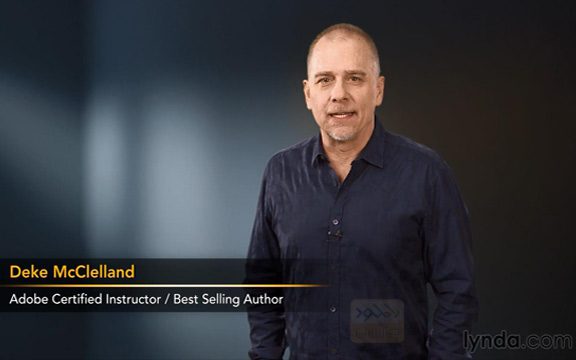
Photoshop CC 2015 One on One Fundamentals ، فیلم آموزش قدم به قدم فتوشاب سی سی 2015 می باشد که توسط شرکت Lynda تهیه و در اختیار علاقمندان به این نرم افزار محبوب قرار گرفته است . در فیلم آموزشی Photoshop CC 2015 One on One Fundamentals سعی شده تا قسمت به قسمت به معرفی قابلیت ها و ویژگی های این نسخه از Adobe Photoshop CC بپردازند و شما را با آنها آشنا نمایند . Deke McClelland ، فیلم آموزشی Photoshop CC 2015 One on One Fundamentals ، با مقدمه ای کار خود را آغاز می کند و در ادامه مباحثی از قبیل چگونگی باز کردن تصاویر ، چگونگی بزرگ نمایی و کوچک نمایی ، چگونگی صاف کردن تصاویر کج ، تنظیم روشنایی و کنتراست ، چگونگی رنگ آمیزی دوباره ی آثار هنری ، چگونگی رتوش پرتره ، چگونگی ایجاد و قالب بندی متن و بسیاری موارد دیگر را بیان خواهد نمود . برای درک بهتر موارد مورد بحث در این دوره می توانید همزمان با دیدن فیلم آموزشی Photoshop CC 2015 One on One Fundamentals از پروژه ی تمرینی موجود نیز بهره بگیرید .
برای گذراندن ادامه و پیشرفته این دوره آموزشی تحت عنوان Photoshop CC 2015 One on One Advanced همراه با آپدیت 1 مارس 2016 اینجا کلیک کنید.
توجه داشته باشید که پروژه های تمرینی در فایلی جداگانه برای دانلود قرار گرفته اند.
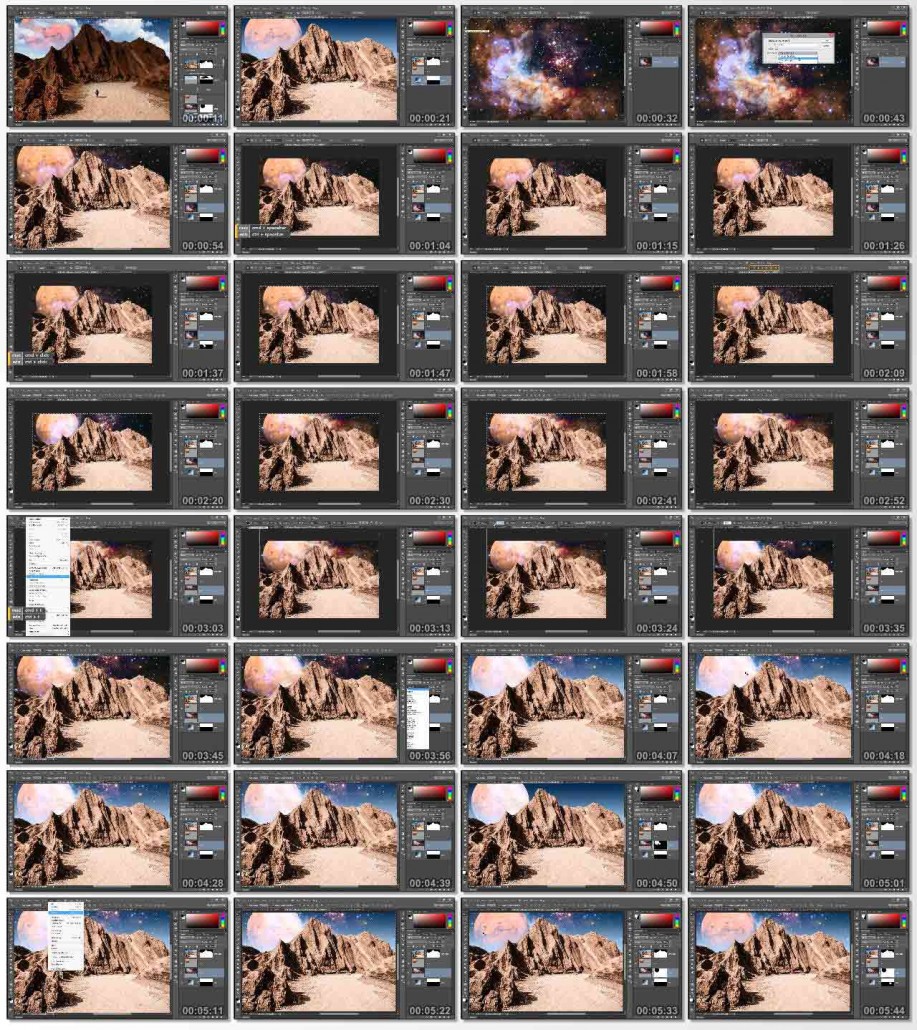
مباحث دوره آموزشی Photoshop CC 2015 One on One Fundamentalss :
– Opening images
– Zooming in and out
– Understanding image size and resolution
– Upsampling and downsampling
– Cropping nondestructively
– Straightening a crooked image
– Creating new layers
– Working with clipping masks, opacity, and blend modes
– Scaling and rotating layers
– Saving your work
– Adjusting brightness and contrast
– Applying dynamic adjustment layers
– Correcting color casts
– Recoloring artwork
– Working with Quick Mask mode
– Retouching portraits
– Nondestructive dodging and burning
– Developing raw images in Camera Raw
– Creating and formatting text
– Printing images
– Saving images for the web
موارد مورد بحث در دوره Photoshop CC 2015 One on One Fundamentals :
00. Introduction
– Welcome to One-on-One
01. Opening an Image
– How it all starts
– Opening an image from the Windows desktop
– Opening an image from the Macintosh Finder
– Opening an image from Photoshop or Bridge
– Opening an image in Camera Raw
– Closing one image, or all at once
02. Getting Around
– Navigating your image
– Zooming in and out
– Using the more precise Zoom tool
– Zooming continuously
– Entering a custom zoom value
– Scrolling (aka panning)
– A few top-secret scrolling tricks
– Switching between open images
– Rotating and resetting the view
– Cycling between screen modes
– Using the Navigator panel
– Panels and workspaces
– Updating a workspace
– A few very important preferences
– Reassigning Spotlight (Mac only)
03. Image Size and Resolution
– Digital imaging fundamentals
– Image size and resolution
– Introducing the Image Size command
– Common resolution standards
– Upsampling vs. real high-resolution data
– Changing the print resolution
– Downsampling for print
– Downsampling for email and photo sharing
– The six interpolation settings
– Some practical downsampling advice
– Upsampling with Preserve Details
04. Crop and Straighten
– Honing in on your image
– Using the Crop tool
– Cropping nondestructively
– Rotating and other Crop tool tricks
– Straightening a crooked image
– Filling in missing background details
– Using the Perspective Crop tool
05. Introducing Layers
– The layered composition
– Introducing the Layers panel
– Converting the flat background into a layer
– Customizing the transparency checkerboard
– Turning a color photo black and white
– Creating a silhouette with Brightness/Contrast
– Creating a new layer and painting on it
– Simple tricks for painting with the Brush tool
– Distinguishing black from non-black pixels
– Moving an image from one document to another
– Expanding the canvas to contain a new layer
– Employing a clipping mask
– Working with opacity and blend modes
– Three ways to duplicate a layer
– Scale, rotate, and layer masks
– Filling a selection with color
06. Saving Your Progress
– The art of saving
– Four essential things to know about saving
– Saving layers to the native PSD format
– Saving a flat print image to TIFF
– Saving an interactive image to PNG
– Saving a flat photograph to JPEG
07. Brightness and Contrast
– Luminance and its relationship to color
– How luminance works
– The three Auto commands
– Automatic Brightness/Contrast
– Custom Brightness/Contrast
– Applying a dynamic adjustment layer
– Adjustment layer tips and tricks
– Isolating an adjustment with a layer mask
– Introducing the Histogram
– Putting the Histogram to use
– Reducing contrast with Shadows/Highlights
08. Balancing Colors
– Color resides in the eyes of the beholder
– Identifying the color cast of a photo
– Correcting a color cast automatically
– Manually adjusting colors with Color Balance
– Tipping a color cast with Photo Filter
– Correcting color cast in Camera Raw
– Adjusting color intensity with Vibrance
– Introducing Hue/Saturation
– Summoning colors where none exist
– Making even more color with Vibrance
– Creating a quick-and-dirty sepia-tone effect
– Your own personal color chart
09. Making Selections
– Photoshop’s power of selection
– Using the geometric Marquee tools
– Painting with the Quick Selection tool
– Add, subtract, and intersect selections
– Turning a selection into a layer mask
– Aligning a layer to a selection
– Working with the Magic Wand tool
– Saving and loading selections
– Refining the quality of a selection
– Adding clouds to your composition
– Enhancing the drama of your scene
– Conquering the Quick Selection tool
– Using each of the three Lasso tools
– Drawing a freeform shadow with the Lasso
– Colorizing a layer with Color Overlay
10. The Quick Mask Mode
– Painting selections
– Combining the best of the selection tools
– Introducing the Quick Mask mode
– The fastest way to save a selection
– Gauging the quality of a selection
– Painting adjustments with the Brush tool
– Adding motion blur with the Smudge tool
– Reversing a mask with Invert
– Applying a special-effects filter
– Smoothing a badly stroked edge
– Selecting all the black lines
– Expanding and contracting a selection
11. Retouch and Heal
– Your best face forward
– Correcting very bad colors
– Cloning and Content-Aware tools
– A closer look at Content-Aware cloning
– Painting with the Spot Healing Brush
– Healing Brush tips and tricks
– Shift-clicking to heal in straight lines
– Using the standard Healing Brush
– Flipping and rotating the source data
– Using the Dodge and Burn tools
– Whitening teeth with the Sponge tool
– Reshaping details with the Liquify filter
– Selectively recoloring details
– Smoothing skin textures with blur
– Nondestructive dodging and burning
12. Introducing Camera Raw
– Photoshop’s most powerful plugin
– Applying Camera Raw as a filter
– Nondestructive Camera Raw
– Handling a Camera Raw image in Photoshop
– Capturing raw images and converting to DNG
– Opening and developing a raw photograph
– Opening and editing multiple images
– Highlights, Shadows, Whites, and Blacks
– Clarity and Chromatic Aberration
– HSL and the Targeted Adjustment tool
– Using the Spot Removal tool
– Cleaning up with the Patch tool
13. Creating and Formatting Text
– Photoshop’s vector-based type
– Creating and scaling a line of type
– Formatting type from the options bar
– Formatting type from the Character panel
– Tips and tricks for finding the perfect font
– Creating and editing paragraph text
– Adjusting leading and paragraph spacing
– Setting the antialiasing for very small text
– Aligning one layer to another
– Creating text along a circle
– Finding a character with the Glyphs panel
– Double-stroking a circle
– Creating a stressed cancellation mark
14. Printing Your Images
– Print from RGB, not CMYK
– Using my customizable printer test file
– Print, size, and position
– Using printer-specific options on the PC
– Using printer-specific options on the Mac
– Brightening your image for print
– Description and printing marks
– Establishing a borderless bleed
– Previewing an image at print size
15. Creating Web Graphics
– Images on the “Wild Wild Web”
– Assigning copyright and contact info
– How color works on the web
– Introducing the old-school Save for Web
– Saving a full-color PNG image
– Saving a graphic as a 8-bit GIF or PNG
– Using the new Quick Export command
– Exporting vector-based layers to SVG
– Exporting multiple layers and groups
– Stroking translucent text
Conclusion
– Until next time
مشخصات دیگر فیلم آموزشی Photoshop CC 2015 One on One Fundamentals :
– ژانر : آموزشی
– شرکت سازنده : Lynda
– مدرس : Deke McClelland
– مدت زمان آموزش : 14 ساعت و 26 دقیقه
– پروژه ی تمرینی : دارد
– نرم افزار مورد نیاز : Photoshop CC
– تاریخ انتشار : 14-08-2015
– زبان : انگلیسی
– کیفیت نمایش : 720 * 1280
– فرمت فایل : mp4
– زیرنویس : ندارد
برای درخواست فیلم های آموزشی به فروم سایت مراجعه کنید .
به روز رسانی :
1395/01/23 آپدیت 18 مارس 2016 اضافه شد .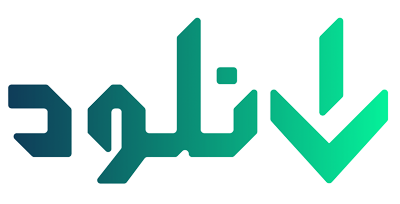







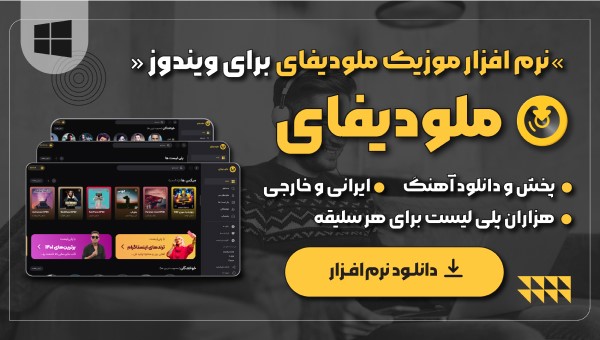
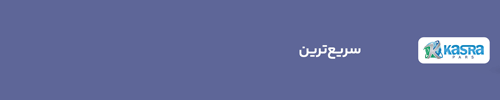

سلام نسخه جدید این آموزش اومده لطفا قرار بدین
https://www.lynda.com/course-tutorials/Photoshop-CC-2017-One-One-Fundamentals/497776-2.html
ممنون از اطلاع رسانیتون
سلام
لطفا این آموزش رو بزارید.ممنون
Anatomy for Figure Drawing: Mastering the Human Figure
–
سلام
دوست عزیز نظر شما بررسی می شود و در صورت امکان قرار می دهیم.
ما را در تلگرام دنبال کنید
سلام
یه سوال ، الان باید اول اون لینکی که توی قسمت های پیشین هست رو دانلود کنیم بعد برم سراغ لینک های جدید یا اینکه فقط لینک های جدید رو دانلود کنم؟
یه سوال دیگه ، چرا بعضی مواقع قالب سایتتون بهم می خوره؟
راستی خیلی خیلی ممنون بخاطر زحمت های همیشهگیتون .
سلام
لینک های قدیمی را احتیاجی به دانلود ندارند آن ها برای قبل از آپدیت بودند. شما همون لینک ها جدید رو دانلود کنید کافیه.
گاهی به علت مشکل در مرورگر و پایین بودن سرعت اینترنت رخ میدهد.
خواهش می کنم نظر لطف شماست.
ما را در تلگرام دنبال کنید
سلام
لینک قسمت بدون تمرین هر سه تا، پارت سه هست. پارت یک و دو رو درست کنید
ممنون
سلام
با عرض پوزش اصلاح شد.
ما را در تلگرام دنبال کنید
.Sir,You are awesome
thanks mate
سلام میشه لطفا این آموزش رو هم بذارید
Illustrator CC 2015 One-on-One: Fundamentals
http://www.lynda.com/Illustrator-tutorials/Illustrator-CC-2015-One-One-Fundamentals/373093-2.html
سلام دوست عزیز
بزودی قرار خواهد گرفت .